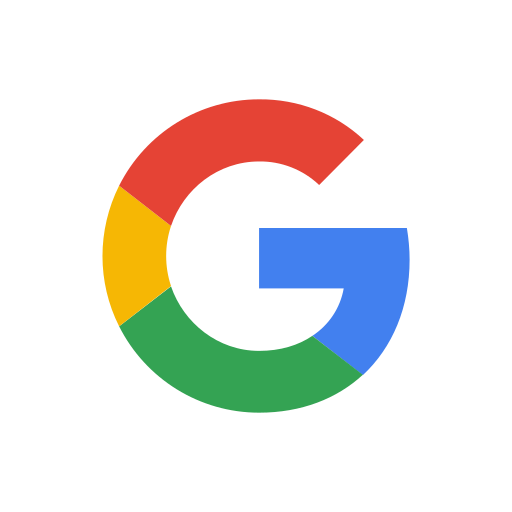Like a trusty car and a full tank of gas, these cookies keep everything running smoothly. They power core features like secure login, navigation, and yo
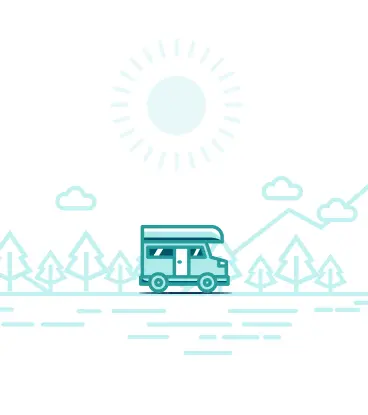
Use the same account for both our website and app
Already have an account? Log In.
You can also Checkout as guest and miss all the fun!

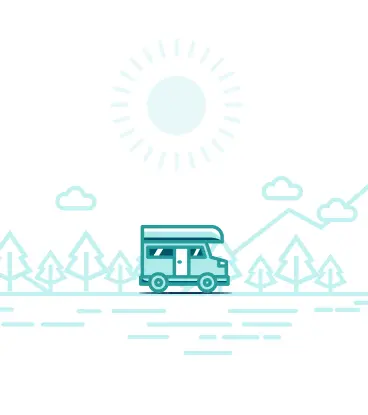
Create an account
Already have an account? Log in
First name
Last name
Email address
Password
Confirm password
Use 8 or more characters with a mix of letters, numbers & symbols
Check your email and follow link for restore password

 Top Rated:
Top Rated:
Plan Your Trip

Join the Ride!
Our next stop - your inbox! Subscribe to our email list for travel tips, inspiration, special offers, and more!
Find A Tour
B
C
G
H
L
S
Z
About Us
At Shaka Guide our goal is to connect people, with places, through stories. Our team creates immersive, self-guided audio tours that connect travelers with the history and culture of over 85 destinations across the country.
© Shaka Guide LLC 2026
We use cookies 

We use cookies 
your ride 
Just like gas powers your car, cookies help our site run smoothly, guide your journey, and show you tips tailored to your adventure. You're in the driver's seat — choose what info you're comfortable sharing. Learn More.

Your Journey, Your Privacy
Choose which cookies you’re cool with below. Some keep the site running, others help us improve your experience or share helpful tips. You can update your choices anytime — the road is always open!
These cookies are our digital tour guides. They help us understand how travelers like you explore our site — what pages you stop at, which ones you zoom past — so we can improve the journey for everyone. The info is totally anonymous, promise!
Think of these as your personal concierge. They remember things like your language, region, or favorite stops, so your experience feels a little more “you” every time you visit.
These cookies help us recommend tours and travel tips you’ll actually care about. It’s like getting a custom itinerary based on your interests — only with fewer paper maps and more good vibes.